Windows Task Manager is used to view details about processes running on
your computer. Since it can be used to terminate programs that are
misbehaving or are viruses disguised in the form of harmless programs, most
spyware and viruses disable it to prevent themselves from being closed
through it. Some administrators also disable Task Manager to prevent users
from closing important security programs like antiviruses and anti-malwares.
In such situations, running the Task Manager will give the "Task Manager
has been disabled by Administrator" error. However, there are some
techniques you can use to re-enable task manager and close those harmful
programs manually. This article contains few such simple techniques you can
use to regain access to Task Managing privileges.
Enable Task Manager from Registry in Windows 8, 7, XP or Vista
Registry Editor is an inbuilt Windows tool that is used to modify registry keyswhich tell Windows how it should work. A simple registry modification can be
used to bypass the Task Manager block. To do so, just follow the steps:-
Step 1:-Click on Start. Go to Run. If you use Windows 8, Windows 7 or
Windows Vista, go to Search.
Step 2:-Type regedit and press Enter. Registry Editor will start. If Registry
Editor is also disabled, you will first need to enable registry editing.
Step 3:-Through the left hand navigation pane, navigate to
HKEY_CURRENT_USER\Software\Microsoft\ Windows\ Current
Version\Policies\System. If the System key is not there, you will need to
create it.
Step 4:-In the work area, locate "DisableTaskMgr". If this value is not there,
you will need to create a new DWORD value called DisableTaskMgr. Double
click on it. A window will pop up.
Step 5:- Enter its value data as 0 and press OK, Close the Registry Editor. If
Task Manager is still disabled, restart your computer.
Method Two>>Enable Task Manager from Group Policy Editor (Gpedit.msc)
Group Policy Editor is a feature in Windows which is used to edit local policy
settings. It can also be used to enable Task Manager.
Step 1:-Open Start Menu, Then Open Run Command.
Step 2:-Type gpedit.msc and press enter, and a pop up will appear.
Step 3:-Navigate to this path Configuration>Administrative
Templates>System>Ctrl+Alt+Del Options.
Step 4:-In the work area, double click on "Remove Task Manager" and let its
value to Disabled or Not Configured.
Step 5:-Restart your computer and it will be done.
The methods mentioned in this article work on Windows 8, Windows 7,
Windows XP and Windows Vista
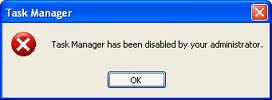








0 comments:
Post a Comment