Tired of people opening your drives and seeing your personal stuff? Want to
lock your pen drive? Well there is a way. In this tutorial I will show you a
trick for Windows 7 with which you can lock your drives, external storage etc.
The BitLocker feature of Windows 7 can be used to lock and password protect
your drive. You can apply this process to lock all the drives that you want.
Note that your drive will first be encrypted before it is locked. Encryption may
take a lot of time depending upon the size of your drive. To remove the lock,
decryption of the drive will be required. In this tutorial I will be showing you
how to do both.
1.Right click on the drive you would like to lock and select ‘Turn on BitLocker
2.Check ‘Use a password to unlock the drive, Enter your password. Click on
next.
3. In the window that opens, select ‘Save the recovery key to a file,Save the
recovery key in the desired location. (Note that if you ever forget your
password, you can gain access to drive using recovery key so keep it safe!)
4. Click on next and in the following window, click Start Encrypting,The
encryption process will start after which your drive will be password
protected. You may have to restart for the changes to take effect.
How to unlock/remove the password?
1.Click on Start and type BitLocker. Click on Manage BitLocker, Select Turn off
BitLocker for the drive in which you want the password removed.
Select Decrypt Drive. Your drive will now be password free. Please leave your
valuable



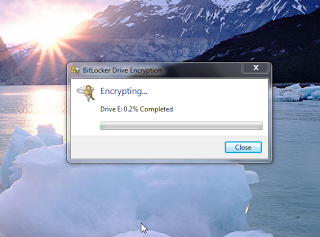









Thank you. Easy solution.
ReplyDelete